de
Machen Sie mehr aus diesem Buch! Nutzen Sie das Cover als Interface! Auf der Vorderseite des Buchcovers finden Sie einen breiten Streifen Aluminium. Mit einem Arduino Board verbunden, können Sie diesen als kapazitiven Näherungssensor verwenden. Auf diese Weise können Sie die Entfernung Ihrer Hand zum Cover messen und die Werte in vvvv für Ihre eigenen Prototypen verwenden. Das Cover wird zur Eingabefläche!

Prinzip
Ein kapazitiver Sensor ermöglicht es uns, den Abstand zwischen einer Hand und einer metallischen Fläche zu messen. In diesem Beispiel nutzen wir diesen Abstand, um die Bewegung einer Animation zu steuern und ein Video zu starten.
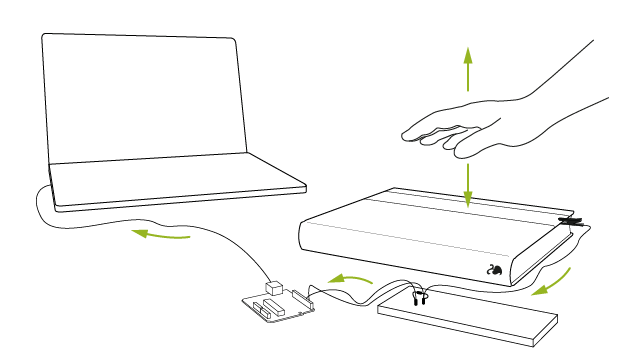
Material
- Arduino Board
- Krokodilklemme
- ca. 10 Mega Ω Widerstand
- Breadboard
- Kabel
Sollten Sie die Bauteile zu diesem Aufbau nicht zur Verfügung haben, so steht Ihnen im Patch ein Slider zur Verfügung, der die Werte des kapazitiven Sensors vorerst simulieren kann.
Aufbau
CapSense Library
Um eine metallische Fläche als Kapazitiven Sensors nutzen zu können, müssen Sie zuerst die »CapacitiveSensor« Library installieren. Hierzu kopieren Sie den Ordner »CapacitiveSensor« in das Arduino Library Verzeichnis. Der Ordner findet sich hier: 00_CapacitiveSensor\Arduino\CapacitiveSensor
Wenn Sie Arduino in dem Windows Programm Ordner installiert haben sieht der Pfad zu dem Arduino Library Verzeichnis wie folgt aus: C:\Program Files\arduino\libraries
Sollten Sie den Ordner »libraries« nicht auf Ihrem Rechner finden, können Sie diesen einfach anlegen. Achten Sie hierbei auf die genaue Schreibweise.Die Original Library von Paul Badger und weitere Informationen finden sie hier: » Library download
Arduino Sketch
Um den Sensor auszulesen zu können, verwenden wir den im Projektordner beigelegten Sketch »CapacitiveSensorSketchPI.ino«. Öffnen Sie den Sketch in der Arduino IDE und laden Sie ihn auf Ihr Arduino Board: 00_CapacitiveSensor\Arduino\CapacitiveSensorSketchPI\CapacitiveSensorSketchPI.ino
Schaltplan
Um den Sensor anzuschließen müssen Sie zuerst einen Widerstand zwischen Pin 2 und Pin 4 anbringen. Zu beginn empfiehlt sich ein Widerstand von 10Mega Ohm. Das Aluminium Cover wird parallel mit Pin 2 verbunden. Je Größer der Widerstand desto größer die Messwerte.
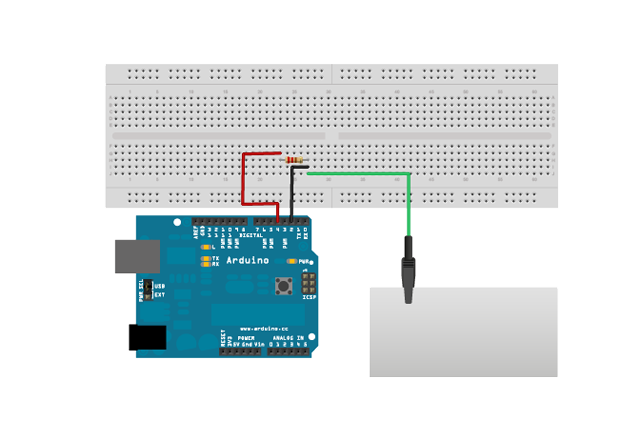
Patch
Im Zentrum des _root Patches befindet sich ein abstrahiertes Buch.Wenn sich Ihre Hand dem realen Buch nähert, wird die Bewegung einer Animation beeinflusst, bis sich letztendlich das Buch öffnet und seinen Inhalt Preis gibt – repräsentiert durch das »Prototyping Interfaces« Teaser Video. Sie können das »virtuelle« Buch wieder schließen, indem Sie Ihre Hand vom Buchcover entfernen.
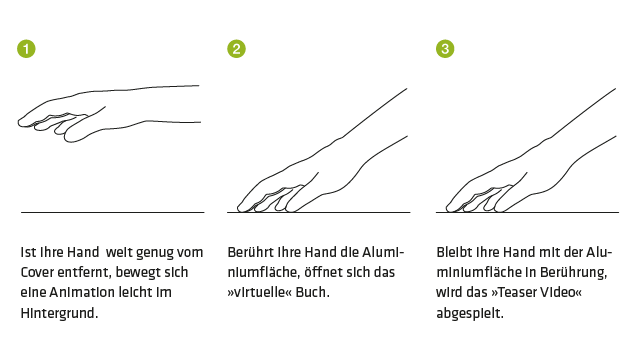
Im Gegensatz zu den anderen Beispielen im Buch, finden Sie alle Erläuterungen zur Funktionsweise und Programmierung in den Kommentaren des Patches.
Links
Kapazität kann nicht nur über eine Aluminiumfläche erreicht werden. Die Idee zu diesem Patch entstand durch ein Tutorial von »Bare Conductive« – einer speziell entwickelten, leitfähigen Farbe. Diese ermöglicht es unter anderem, genau wie Aluminiumpapier, kapazitive Aufbauten umzusetzen. Vielleicht finden Sie genau wie wir Inspiration in diesem Beispiel, um noch weitere Ideen und Interaktionsmöglichkeiten zu entwickeln!
» www.bareconductive.com/capacitance-sensor
gb
Make more out of this book and use its cover as an interface! On the front of the book cover you’ll find a strip of aluminium. Connected with an Arduino board you can use it as a capacitive proximity sensor. This way you can measure the distance between your hand and the book cover and use that value in vvvv for your own prototypes. The book becomes an interface!

Concept
A capacitive sensor allows you to measure the distance between your hand and a conductive surface. In this example we’ll use this distance to control the movement of an animation and trigger a video.
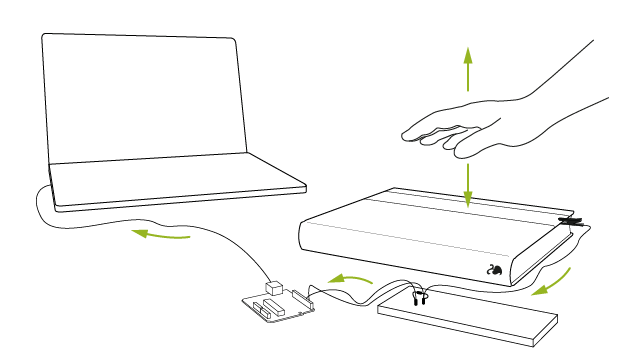
Material
- Arduino Board
- Alligator Clip
- appr. 10 Mega Ohm Resistors
- Breadboard
- Jumper Wires
If you don’t have these components you can simply simulate the capacitive proximity sensor using the slider provided in the patch.
Setup
CapSense Library
In order to use a metallic surface as a capacitive proximity sensor you first need to install the »CapacitiveSensor« Library wich can be found here:00_CapacitiveSensor\Arduino\CapacitiveSensor
Copy the whole folder into the Arduino Library folder. In windows you can find the folder typically under the following path inside the Arduino programm folder: C:\Program Files\arduino\libraries
Shouldn’t the »libraries« folder be present on your computer you can simply create a new one. In doing so pay attention to the spelling. The original library of Paul Badger and more infromation can be found here: » Library Download
Arduino Sketch
To be able to read out the capacitive proximity sensor you need to open the sketch »CapacitiveSensorSketchPI.ino« in the project folder and upload it to your Arduino Board. 00_CapacitiveSensor\Arduino\CapacitiveSensorSketchPI.ino
Schematic
First connect the resistor between the digital pins 2 and 4. In our case we used a 20 Mega Ohm resistor because we had the best results with it. Then connect the cover also with pin 2 using an alligator clip. If you want to use higher resistor values, for instance 40 Mega Ohm, you can simply use two 20 Mega Ohm resistors.
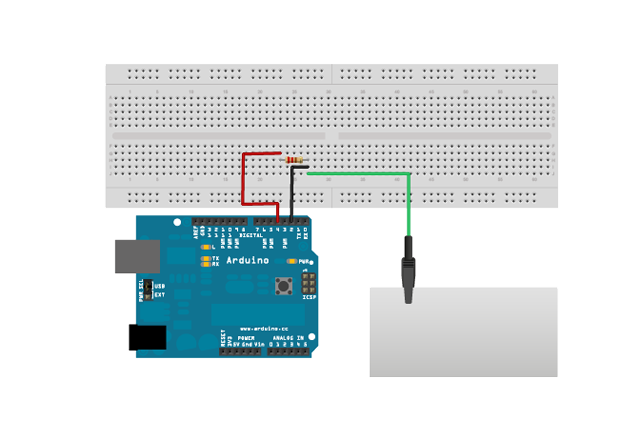
Patch
The center of the _root patch is an abstract book. If your hand gets closer to the physical book it will influence the animation around the virtual book until it finally opens and reveals its content – represented by the »Prototyping Interfaces« Teaser Video. You can close the virtual book again, if you take your hand off the capacitive proximity sensor.
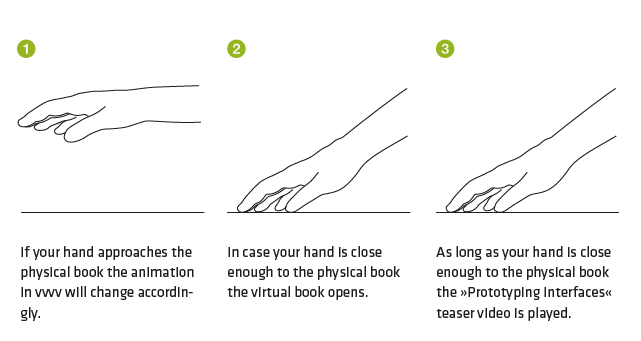
As opposed to all the other examples in the book this examples functional principle is only explained by comments in the patch.
Links
Capacity cannot only be achieved using a metallic surface. The idea for this example came when we saw a tutorial of Bare Conductive, a conductive paint. It allows you – just like a metallic surface – to build conductive surfaces. Maybe you´ll find the same amount of inspiration as we did and you come up with new ideas and interactions!
» www.bareconductive.com/capacitance-sensor
